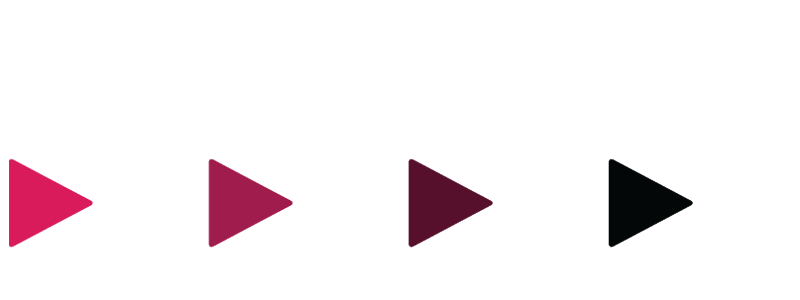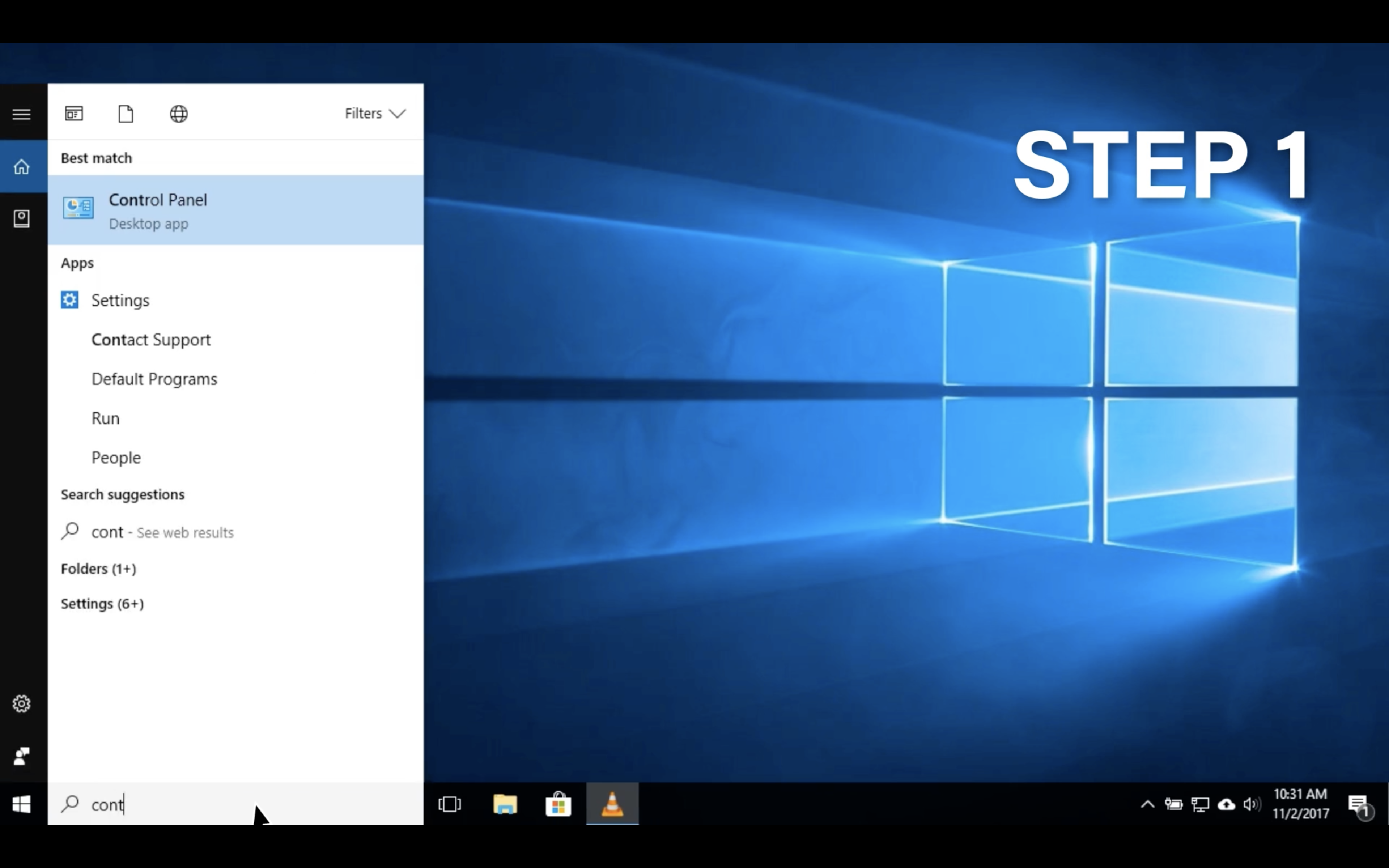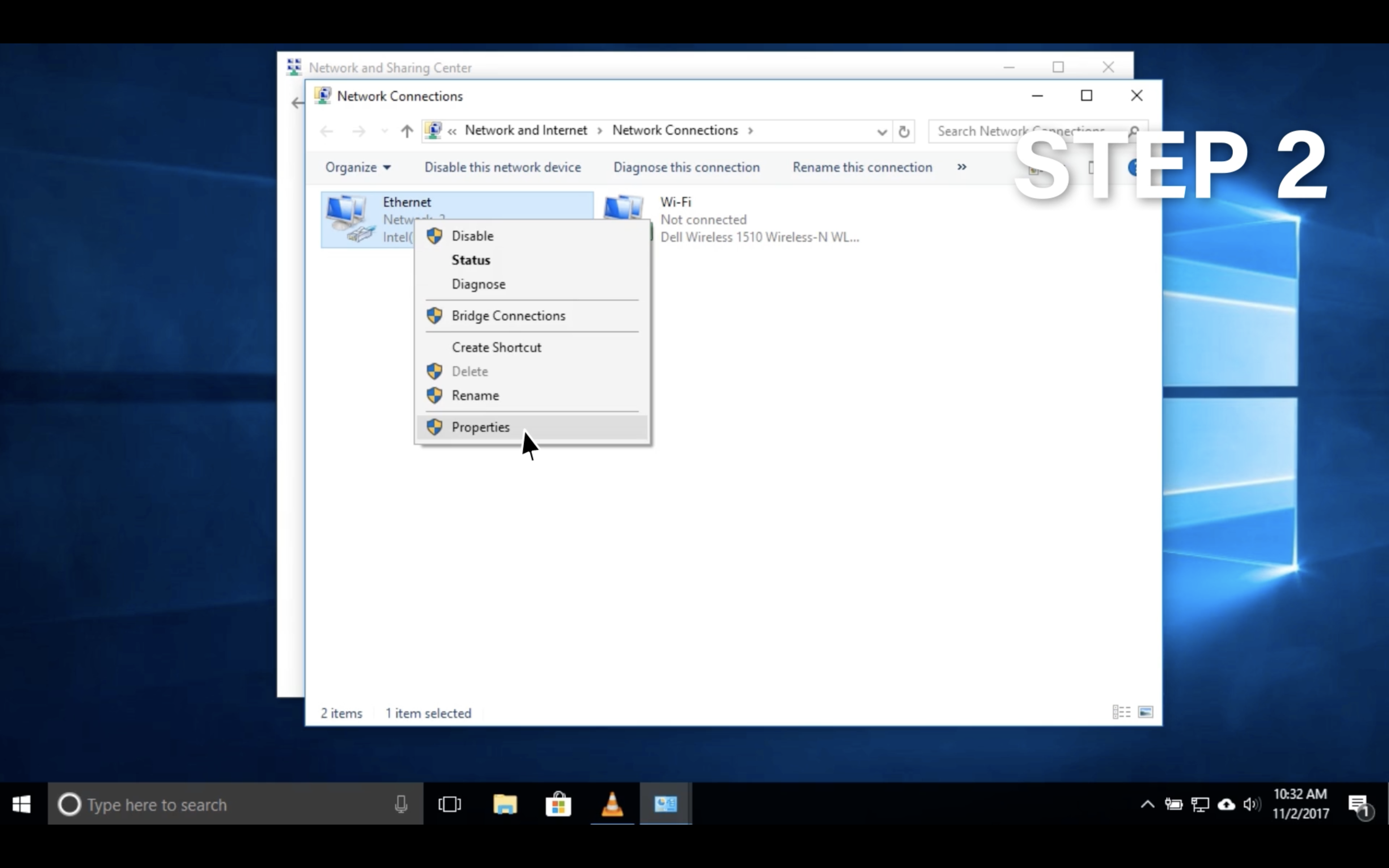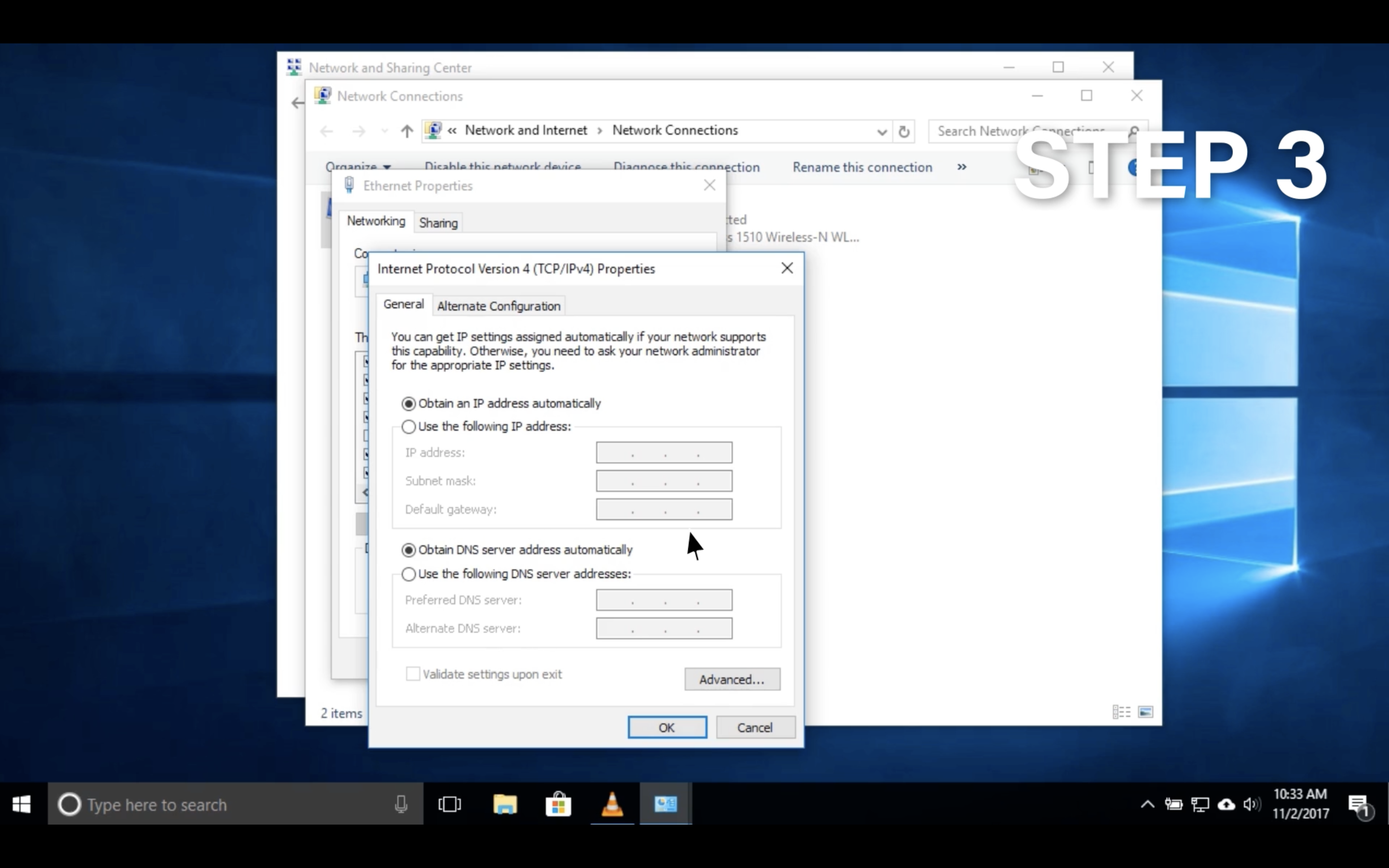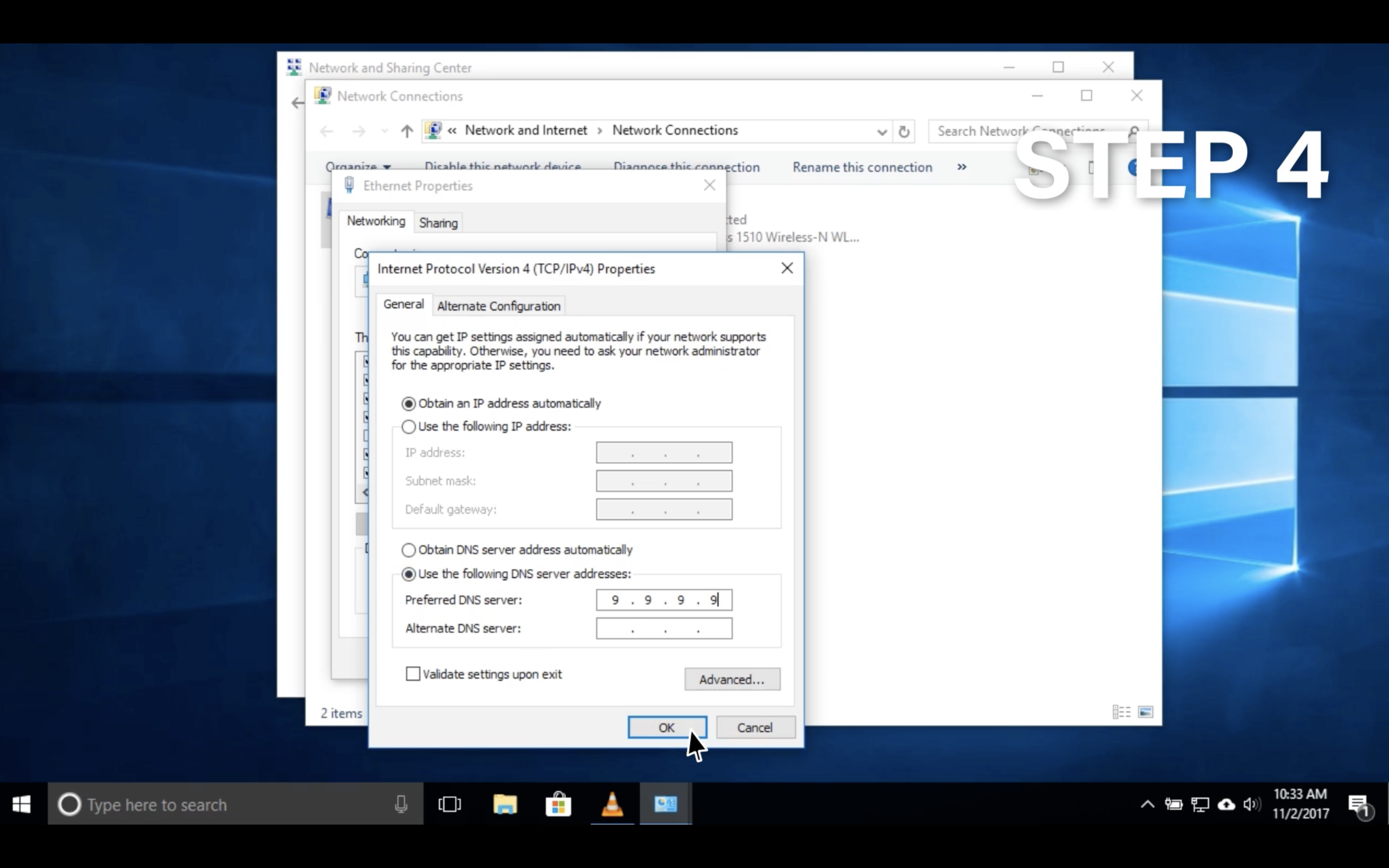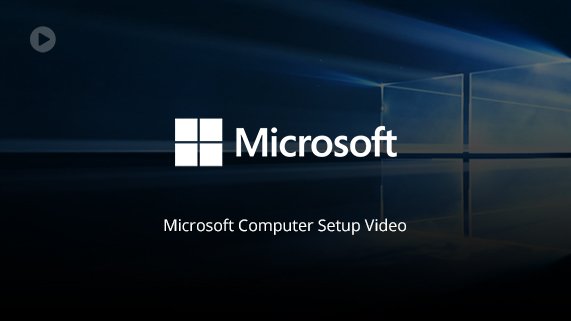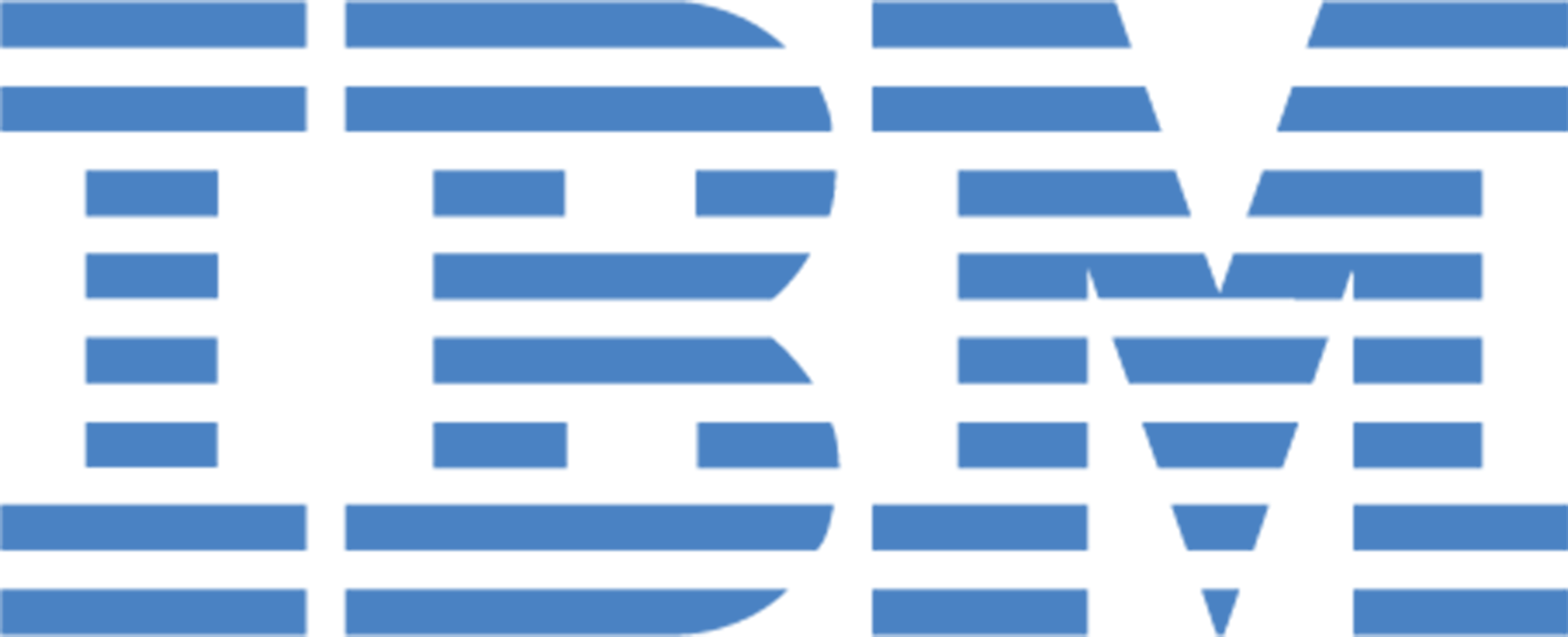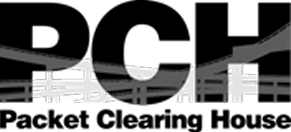
Set up: Windows
Quad9 is a free security solution that uses DNS to protect your systems against the most common cyber threats.
You can setup Quad9 on PC in four easy steps.
Open Control Panel, select Network and Internet, and then select Network and Sharing Center. Click Change adapter settings on the left pane.
Right-click the network interface connected to the internet and select Properties. Select Internet Protocol Version 4 (TCP/IPv4) from the list and click Properties.
If you are using IPv6 select Internet Protocol Version 6 (TCP/IPv6)
Select “Use the following DNS server addresses” and enter 9.9.9.9 into the Preferred DNS server box. For the Alternative DNS server enter 149.112.112.112
If you are using IPv6 enter 2620:fe::fe into the Preferred DNS server box.
Optional: You can add 2620:fe::9 as the alternative in the list.